Tesla’s voice command is one of the features that sets Tesla apart. You know how reliable it is when you end up using Tesla voice-activated assistant for everything.
So the Tesla voice command not working suddenly gives major issues while driving. It happens because of issues with the microphones, software glitches or updates and other issues.
Quick View:
- Software issues and a need for system reboot is often the main reason for Tesla’s voice command not working.
- Tesla’s voice command can be activated by pressing and releasing the right scroll wheel button on the steering wheel or pushing the microphone icon on the touchscreen.
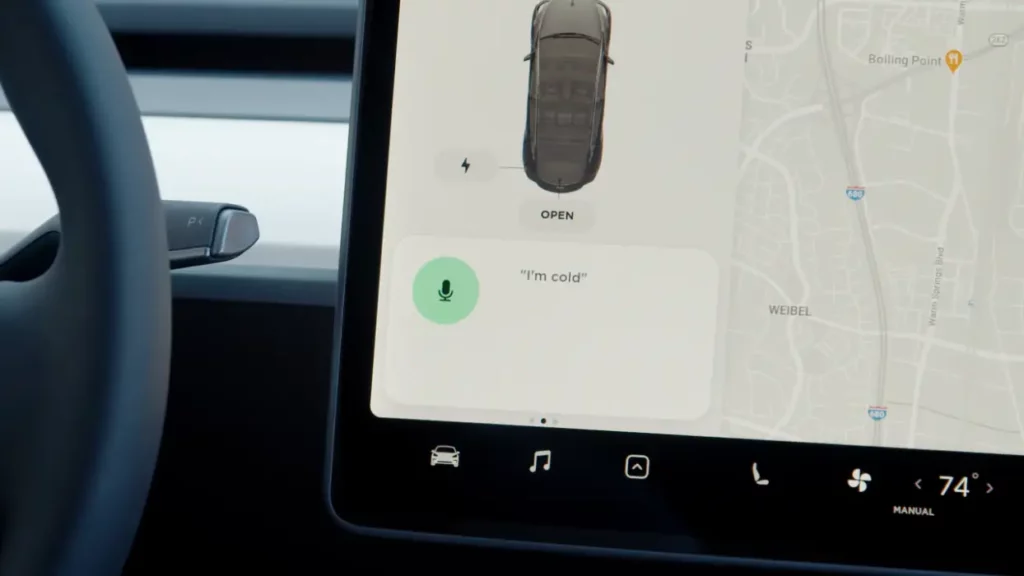
Why is Tesla Voice Command Not Working? (Solution Included)
There could be several reasons why Tesla voice command is not working. Here are some possible causes and Solutions:
Dirty Voice Command Button
Dirt, dust, or other debris can collect on the voice command button. As a result the button gets clogged and stops working.

Solution
- Turn off the car. This should prevent any accidental activation of the voice command system.
- Take a soft, lint-free cloth and a mild cleaning solution. Avoid using abrasive or harsh chemicals that can damage the button or the surrounding area.
- Dampen the cloth with the mild cleaning solution. Now gently wipe the voice command button. Be careful not to press too hard or use excessive force.
- After cleaning, use a dry, lint-free cloth to remove any remaining solution.
Software Bugs
Tesla’s voice command system can experience bugs or glitches. Happens to the best of the softwares!
Also, if your Tesla is not running the latest software version, voice commands may not work properly.
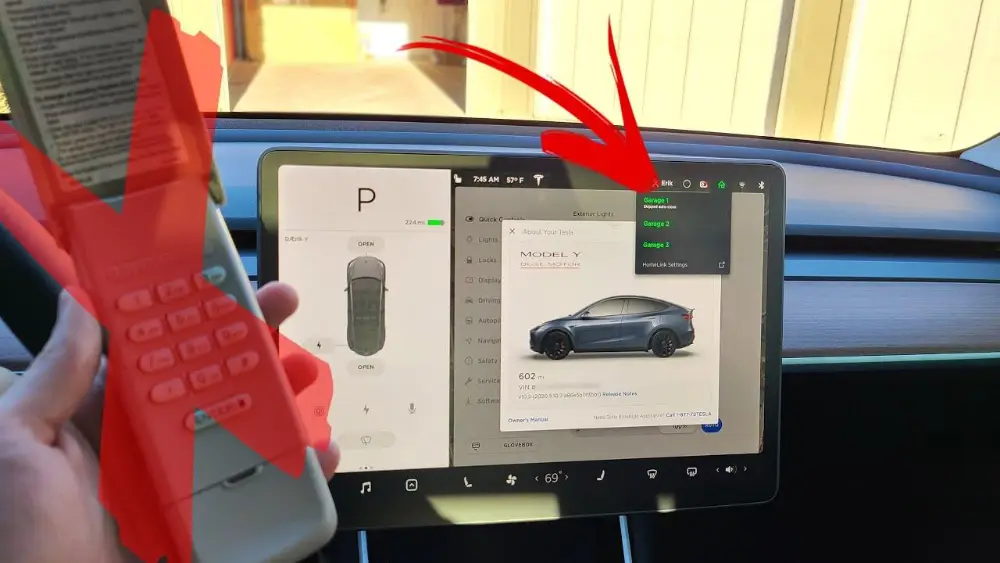
Solution
These issues can sometimes be resolved by rebooting the car’s system. Press and hold both scroll wheels on the steering wheel and wait for the reboot to complete.
Make sure your Tesla is updated with the latest version of the software upgrade.
Faulty Steering Wheel Button Controller
In some cases, the issue may be with the steering wheel button controller itself. This is a hardware problem.
Solution
Tesla’s service center can resolve this issue if the car is taken there. Check for other problems, if nothing else is the cause, go to the Service center.
Network Connection Errors
Voice commands need a stable internet connection to run properly. If your Tesla is experiencing network issues, voice commands may not work as expected.
Solution
- Restart your car’s computer. Then make sure that your Tesla is connected to the correct Wi-Fi network.
- You can also try resetting the Tesla software. It can help resolve network connection issues. To do this, go to the “Safety & Security” menu and select “Power Off”. Wait a few minutes, then turn the car back on.
- Inspect and clean charging cable and connectors. You can use a Wi-Fi extender to boost the signal strength in case of weak signals.
Unrecognized Voice Commands
Not using the correct voice commands or unclear pronunciation confuses the system. Sometimes if you have a bad cough, or allergy issues causing tongue swelling, your voice command may not work.
Solution
- Use clear and correct voice commands. Make sure you are pronouncing them clearly. If the system is still not understanding your instructions, try rephrasing them or using simpler commands.
- Verify your region and language settings as well. Error in region and language settings results in Tesla voice command not working.
- Moreover, incompatible apps may not work properly with Tesla’s voice command system. So make sure you use a compatible app.
Microphone Calibration
The microphone may be improperly calibrated. The voice command system will not be able to accurately pick up your voice in that case.
Solution
- Turn off the car first and then press and hold the voice command button. Do this until you hear a chime. This indicates that the microphone calibration process has started.

- The system will guide you through a series of prompts. Follow the prompts from the car’s voice command system and speak clearly and loudly into the microphone.
- Once you have completed the prompts, the microphone calibration process is complete.
Command Language
If the voice command system is set to a language or settings that you are not familiar with, it may not respond to your instructions. The settings may even get changed for some reason.
Solution
Ensure that the voice command system is set to a language and settings that you are familiar with. Do the following to change command language setting:
Touch the Controls icon > Select Display > Choose Voice Recognition Language > Select the desired language.
Read Also: Tesla’s Auto Roll-Up Windows Feature Explained
Can You Customize Tesla’s Voice Commands?
Currently, Tesla does not allow you to customize voice commands or create custom aliases for existing commands. Tesla has predefined the possible voice commands. It cannot be changed by the user.
However, Tesla is continuously attempting to improve its voice command technology. So future updates that allow for more personalization, is possible.
However, third-party solutions such as Tesla Tasker and Auto Voice for Android can help customize these commands. But they may not be officially supported by Tesla.
How To Reset Tesla Voice Command Settings?
To reset Tesla voice command settings, you can try the following steps:
- Reboot your Tesla. For 10 seconds, pressing and holding both scroll buttons on the steering wheeldoes the job.
- Toggle the voice command feature on and off. Access the voice command settings and turn the feature off, wait a few seconds, and then turn it back on again.
- Contact Tesla support if the issue still persists.
Read Also: How Does Tesla Browser Full-Screen Experience Increasing User Friendliness?
Frequently Asked Questions [FAQs]
Are there any limitations to Tesla voice commands?
Yes, there may be some features or actions that are not available through voice control. In such cases, you need to use the touchscreen or physical controls.
How can I initiate a voice command in my Tesla Model S or Model X?
Tap the voice button on the upper right side of the steering wheel to initiate a voice command in Model S or Model X.
How can I initiate a voice command in my Tesla Model 3 or Model Y?
Tap the microphone button on the touchscreen or press the right scroll button on the steering wheel to initiate a voice command in Model 3 or Model Y.
Are there any driving-related voice commands in Tesla vehicles?
No, driving-related commands, such as shifting drive modes, are not available through voice control.
Can I use voice commands to navigate to a specific location in my Tesla?
Yes, you can use voice commands to navigate to a specific location. Tesla’s advanced navigation system will calculate the best route based on real-time traffic updates and the vehicle’s charging needs.
