Tesla owners likely enjoy using mobile devices to access, start, and control their vehicles. On rare occasions, your Tesla not recognizing phone, making access and driving difficult. This can be annoying and inconvenient if you do not have a spare key card or fob.
Quick Look:
- Ensure Bluetooth is on and location services are enabled for the Tesla app.
- Restart your phone, Tesla app, and car to resolve glitches.
- Try signing out and signing back into your Tesla account on the app.
- If issues persist, delete and re-add your phone as a key using your car’s touchscreen.
- If all attempt fails, reach out to Tesla customer service or roadside assistance for assistance.
Fortunately, there are some possible solutions to this issue that you can try before calling Tesla customer service or roadside assistance.
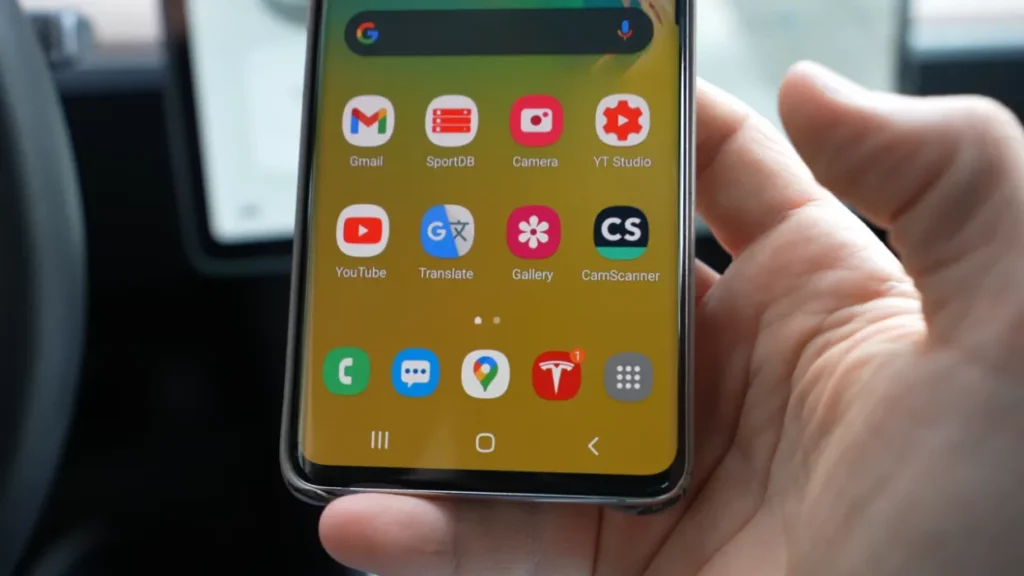
How to Fix for Tesla Not Recognizing Phone?
If your Tesla not recognizing your phone, there could be several reasons for this. Here are some steps you can take to troubleshoot the issue:
Step 1: Check the Bluetooth and Location Settings on Your Smartphone
Bluetooth connectivity is the most common reason why a Tesla may fail to recognize a phone. The infotainment system cannot connect with the device, causing Tesla not recognizing phone.
To solve the Bluetooth connectivity issue, the Bluetooth on your phone should be checked to ensure it is enabled and in pairing mode.
Make sure the Bluetooth is toggled on. You should also see your Tesla listed under My Devices or Paired Devices in Bluetooth settings. If not, tap on Other Devices and look for your Tesla. Tap on it to pair it with your phone.
Another setting that you need to check on your phone is the Location service. This allows your Tesla app to communicate with your car and unlock it when you approach it.
- To enable this feature on an iPhone, go to Settings > Privacy > Location Services and make sure the toggle is on. Then, scroll down and tap on Tesla. Make sure the option Always is selected.
- To enable this feature on an Android phone, go to Settings > Location and make sure the toggle is on. Then tap on App permission and look for Tesla. Make sure the option Allow all the time is selected.
Step 2: Reboot Your Phone, Tesla App, and Tesla
Sometimes, a simple restart can fix many issues with your phone and your Tesla app. Restarting your phone can clear any temporary glitches or cache that may interfere with the Bluetooth or location service.
Restarting your Tesla app can also refresh its connection with your car and ensure that it is running in the background.
- To restart an iPhone, press and hold the power button until you see the slide to power off option. Swipe it to turn off your phone.
- To restart an Android phone, press and hold the power button and Volume up until the power off option appears. This functionality may vary for particular devices. Then press turn off your phone.
- After that, to turn it back on, press and hold the power button until the phone’s brand logo appears.
- To restart the Tesla app, double-tap the home button or swipe up from the bottom of the screen to view running apps. To close the Tesla app, swipe up or clear from the minimize tab option. Please tap the Tesla app icon to reopen it.
- To restart the Tesla vehicle, put it into parking gear, then press on the break and hold both steering scroll wheels until the screen turns black.
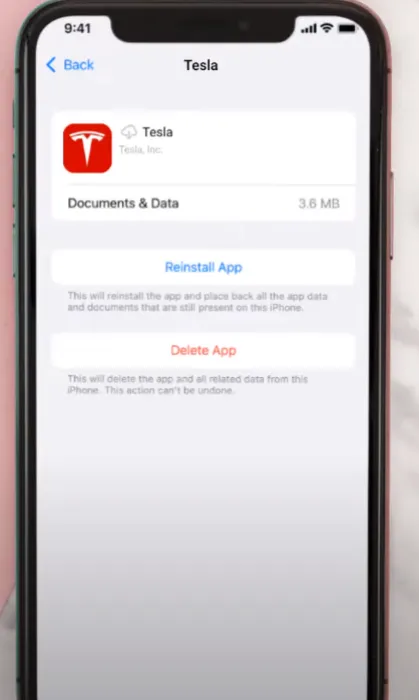
Step 3: Sign-Out and Sign-In Again to Your Tesla Account
Another possible solution is to sign out and sign back into your Tesla account on your phone. This can help reset your authentication and sync your data with your car. To do this:
- Open your Tesla app and tap on the menu icon at the top left corner of the screen.
- Then tap on Settings.
- Select Account and press Sign Out.
- Confirm by tapping on Sign Out again.
Then tap on Sign In and enter your email address and password for your Tesla account. You may also need to enter a verification code that will be sent to your email or phone number. Once you are logged in, check if your car recognizes your phone.
Step 4: Remove and then re-add Your Phone as a Key
If none of the above solutions work, you may need to delete and re-add your phone as a key for your Tesla. This can help resolve any pairing issues or conflicts that may be why your Tesla not recognizing phone.
To do this, you will need access to your car’s touchscreen and a backup key card or fob. First, unlock your car using the backup key card or fob and enter it. Then tap on Controls > Locks > Keys on the touchscreen.
You should see a list of all the keys that are associated with your car, including your phone. Tap on the trash icon next to your phone’s name and confirm by tapping on Delete. This will remove your phone as a key for your car.
Then open your Tesla app on your phone and tap on the menu icon at the top left corner of the screen. Then tap on Phone Key > Start and follow the instructions on the app and the touchscreen to re-add your phone as a key for your car.
Read Also: Tesla Phone Key Not Working: Here’s What You Need to Do!
Step 5: Contact Tesla Customer Service or Roadside Assistance

If all else fails, you may need to contact Tesla customer service or Roadside Assistance for further help with your Tesla not recognizing phone problem. They may be able to diagnose the problem remotely or send a technician to assist you.
To contact Tesla customer service, you can call 1-877-79-TESLA (1-877-798-3752) or email customersupport@tesla.com. You can also use the chat feature on the Tesla website or app.
To contact Tesla roadside assistance, you can call 1-877-79-TESLA (1-877-798-3752) or use the Roadside Assistance button on the Tesla app. You can also request roadside assistance online at https://www.tesla.com/support/roadside-assistance.
Read Also: Tesla Mobile Service Costs Details Breakdown
Frequently Asked Questions [FAQs]
Can the Tesla service center help with this issue?
Yes, the Tesla service center can assist you in resolving this problem.
Does the model of the phone affect the connectivity with Tesla cars?
The model of your phone can sometimes impact its connectivity with your Tesla.
What should I do if my phone is not unlocking my Tesla?
If your phone is not unlocking your Tesla, ensure that the ‘Phone Key’ feature is enabled in your Tesla app.
Why does my Tesla only connect to my phone sometimes?
Intermittent connectivity could be due to software glitches or physical obstructions affecting the Bluetooth signal.
Can I still drive my Tesla if it doesn’t recognize my phone?
Yes, you can use your key card or fob to drive your Tesla if it doesn’t recognize your phone.
What is the ‘Phone Key’ feature in the Tesla app?
The ‘Phone Key’ feature allows your phone to lock, unlock, and start your Tesla without a physical key.
Can software updates affect the connectivity between my phone and my Tesla?
Yes, software updates on either your phone or your Tesla can sometimes affect connectivity.
Does Tesla support all types of smartphones?
Tesla supports most smartphones, but there may be compatibility issues with some models or operating systems.
Read Also: Tesla Safety Score Not Showing: Possible Reasons and Fixes
