One instance that might have tested the nerves of devoted Tesla owners is the dreaded moment when their Tesla app gets “stuck on connecting.” Many issues may lead to it and investigation may be complicated.
This article will explain the mysteries behind this occurrence and give solutions.
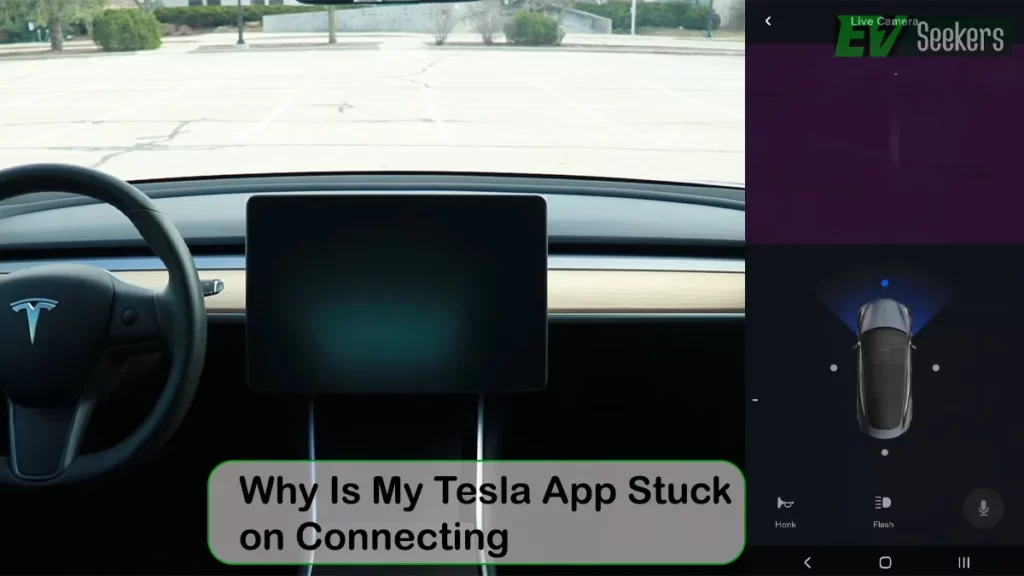
Why Is My Tesla App Stuck on Connecting?
A bad or interruptive internet connection on your smartphone is the most common cause of the app not connecting. Make sure your car has AT&T cellular service where you park. You can’t wake the car without it, even if you have WiFi.
Check that the Tesla app on your phone has all the necessary permissions. The ‘cache’ problems come next.
Additionally, Tesla upgrades the firmware in its cars regularly. The app’s ability to connect may be hampered by outdated firmware in your car.
Furthermore, another reason may be Bluetooth connectivity. It allows the Tesla app and your car to connect. The app may not connect if there is a problem with your phone’s Bluetooth connection.
If the problem worsens, it could be the car’s computer (MCU). Or, this problem can be on phones like the Pixel phone.
Android will occasionally suggest closing apps that it thinks don’t need to be running. This shuts down the background service that the Tesla app runs.
On the occasion the Tesla app won’t connect anywhere other than home, is because of the Sentry mode. You probably have Sentry Mode enabled and configured not to be used when the car is at your home. Sentry Mode would keep the car from going into deep sleep.
Is There an Issue with My Car’s Connectivity or The Tesla App Itself?
Here’s how you can approach this to determine whether the connectivity issue lies with your car’s hardware or the Tesla app itself:
Check Other Functions
Start by making sure that all the features of your Tesla are operating as they should. Lock and unlock the doors, modify the climate settings, and start a drive, using the physical controls, touchscreen, and key fob.
If these features operate as intended, it means that the hardware and connectivity of the car are probably in good shape.
Try a Different Device
Try connecting to your Tesla with a different phone or tablet. Preferably one that already has the Tesla app downloaded and configured.
If the second device properly connects to the car, there may be a problem with your initial device. Or the problem might be the Tesla software that is installed on it.
Check Tesla App Status
Tesla occasionally experiences server issues or app outages. It can affect connectivity for all users.
Check Tesla’s official social media channels or community forums to see if there are any reports of app-related problems.
Software Updates
Outdated software and firmware can sometimes lead to connectivity problems.
Related Post: Why Is My Tesla Making Noise While Charging?
Fixing the Tesla App Connectivity Issue
Follow these troubleshooting steps to help resolve the problem:
Check Internet Connection
Ensure that your smartphone has a stable internet connection through Wi-Fi or mobile data. And make sure your Tesla has AT&T cellular service where you park.
A weak or unreliable signal can disrupt communication between the app and your Tesla vehicle. Making the app stuck on connecting. The problem may also be instantly solved when a VPN is used.
On the other hand, if you have been on VPN or proxy, try disabling it. It may be interfering with the app’s connection.

Rebooting and Reinstalling
Most of the time, rebooting the phone or reinstalling the app fixes the issues. If that doesn’t work, do a POWER OFF, followed by an MCU restart.
You can do this by pressing the steering wheel thumb wheels. The app will connect for a while before it goes offline and becomes unavailable to the app.
It’s possible that when the car goes into sleep mode, the network connection is dropped. Happens even when “stay connected” has been set. And the software stops attempting to connect to the app.
Additionally, toggling Airplane Mode on and off can help refresh your phone’s network connections. You can also go to your smartphone’s Bluetooth settings, forget the Tesla connection, and reconnect it.
Verify App Permissions
Check with your smartphone that the Tesla app has all the necessary permissions. Ensure it has access to functions like location services and Bluetooth, required for a successful connection.
App Updates
Outdated versions may have bugs or compatibility issues that can cause connectivity problems. Make sure you are using the latest version of the Tesla app.
Often during an update, you will receive notifications on your smartphone that the update is available and/or the update has started. You have to be mindful of these instances.
Check Power-Saving Settings
The power-saving settings or battery optimization features on smartphones often limit connectivity. This causes the Tesla app to get stuck on connecting. They may also restrict background processes for apps, including the Tesla app, affecting its connectivity.
Clear App Cache (Android Users)
If you’re using an Android device, try clearing the Tesla app’s cache. A corrupted cache can sometimes lead to connectivity issues.
Contact Tesla Support
If the issue persists, reach out to Tesla’s customer support for personalized assistance.
Alternative Ways to Unlock A Tesla When The Mobile App And Physical Key Don’t Work
If neither the mobile app nor the actual key unlocks your Tesla, try these other options:
- Use the keycard. Simply place the key card in the driver-side door handle’s slot, then push the button.
- Use a different phone and the Tesla app. You can try using the Tesla app on a new phone if your phone dies or if you’ve misplaced your physical key. Just download the app and use your Tesla account to log in. The app should then allow you to unlock your car.
- Get roadside assistance from Tesla. You can contact Tesla roadside help if you’ve tried all of the above solutions and are still having difficulties unlocking your Tesla. They’ll be able to assist you in unlocking your vehicle so you may resume driving.
Related Post: Can You Put Snow Chains on Tesla?
Frequently Asked Questions [FAQs]
Is there a server outage affecting the Tesla app?
Yes, Tesla’s servers may occasionally undergo maintenance or experience temporary outages.
Why does the Tesla app work on Wi-Fi but not on mobile data?
It could be due to a weak mobile data signal or restrictions imposed by your mobile carrier.
Can I still drive my Tesla if the app is stuck on “Connecting”?
Yes, you can.
Why is my Tesla app showing the “Offline” status?
The “Offline” status on the Tesla app typically indicates that your smartphone is not connected to the internet or that there’s a communication issue between the app and your Tesla vehicle.
