Have you ever witnessed “Cameras Not Available” while turning on the Sentry Mode? Or, seen a “Dashcam Not Available” on your touchscreen display? If so, you’re not alone; it’s a well-known issue among Tesla owners, with many reporting it.
Quick Glance:
- As of August 23, the Cabin camera-based updates and features are only available in Tesla Model Y and Model 3.
- Some old Camera-related issues are resurfacing in 2023 too. Such as “Dashcam Not Available,” “Autopilot Camera Unavailable,” and “Cameras Unavailable for Sentry Mode Live.”
- If all the integrated cameras aren’t providing proper visual data, the Autopilot, Full Self-Driving (FSD), and Sentry Mode become temporarily unavailable. But in most cases, these issues are fixable.
This complete guide will help you discover the reasons why such “Cameras Unavailable tesla” messages pop up on Tesla screens from time to time. This will also teach you the way to fix or get rid of these camera errors.
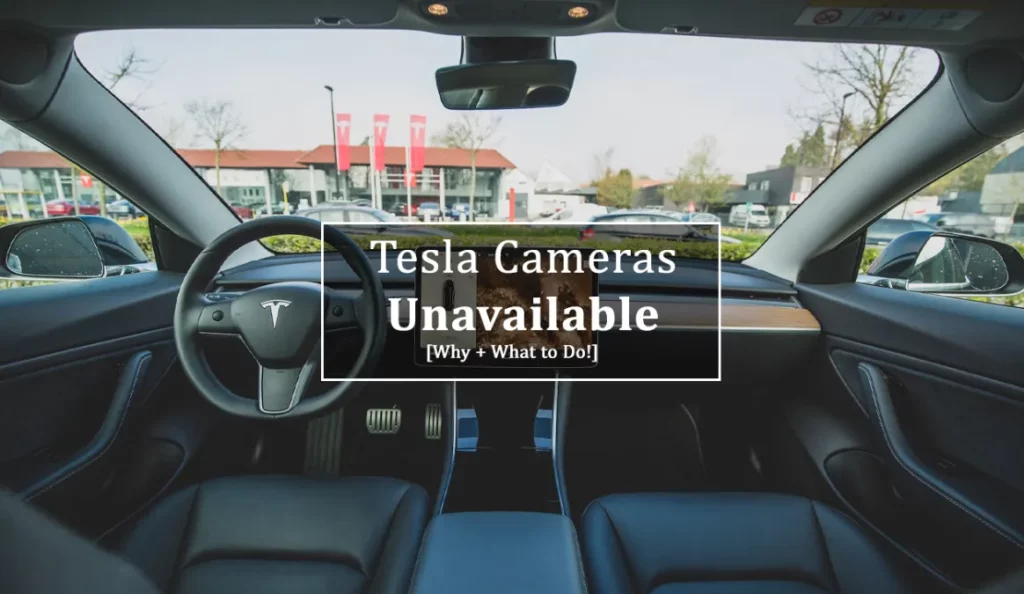
An Overview of Tesla’s Dashcam and Sentry Mode:
Before delving into the reasons why you may see such error messages on your Tesla’s central touch panel and how to fix them, let’s take a closer look at these two features to get a better idea of what they do:
The Dashcam:
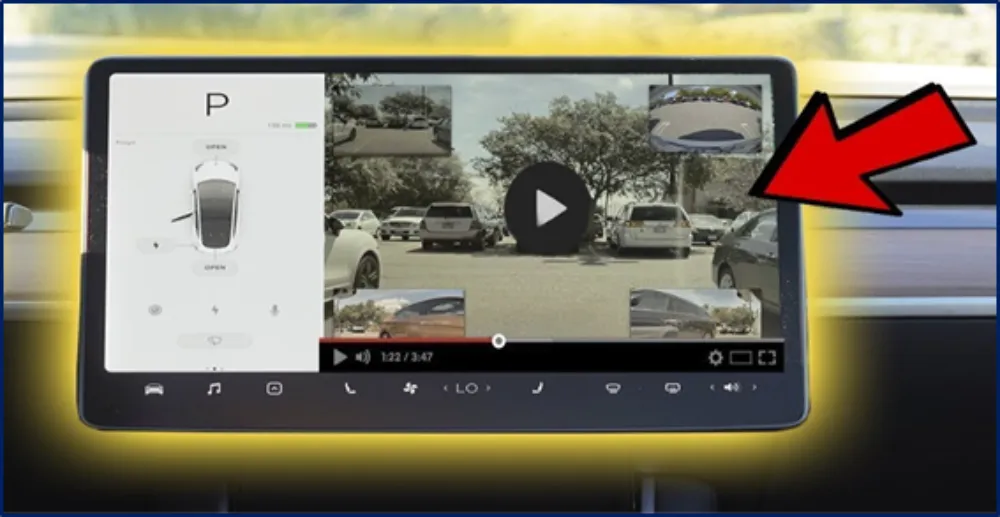
An innovative feature that uses your Tesla car’s built-in cameras to record a continuous 60-minute loop of video footage while you are driving.
The functioning of the Tesla Dashcam feature is also known as TeslaCam. It relies on the advanced “Autopilot” hardware that is already integrated into the car.
When the driver enables this feature, the vehicle’s cameras engage in continuous recording mode, where they start to capture footage from various perspectives.
This sophisticated system utilizes the forward rear left and right repeater high-resolution cameras to capture footage from multiple angles. This also includes ultrasonic sensors and incorporates several intelligent security features like the “Sentry Mode.”
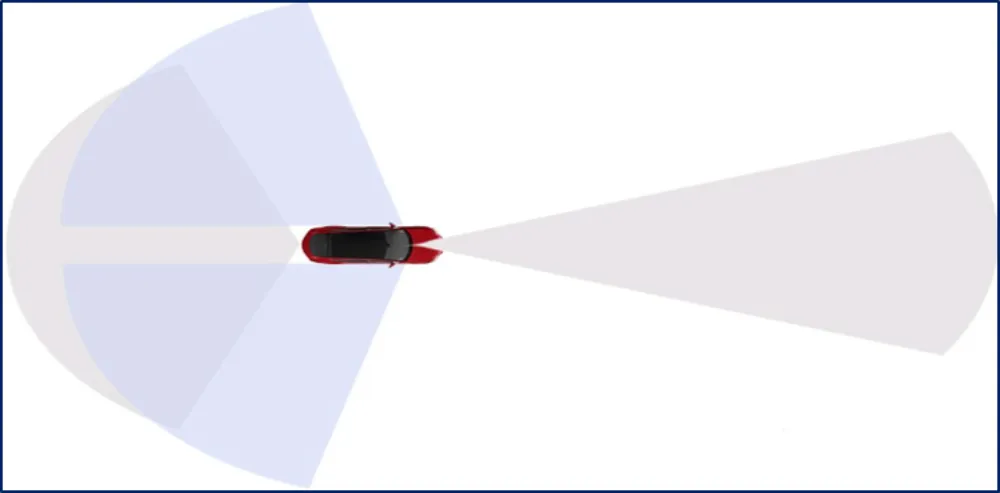
Tesla has strategically positioned these built-in cameras in the front, rear, and sides of each Model for comprehensive coverage. The system securely stores the captured video footage within Tesla’s internal storage system.
The Sentry Mode:
A security feature that helps protect the car against incidents, such as theft and vandalism. The “Sentry Mode” adds an extra layer of security for the owners.

As you turn on the “Sentry Mode“, it uses multiple external cameras that are integrated with this system and keeps a close on your car’s surroundings. The built-in integrated cameras continuously capture footage and enable the system to detect both motion and proximity to your car too.
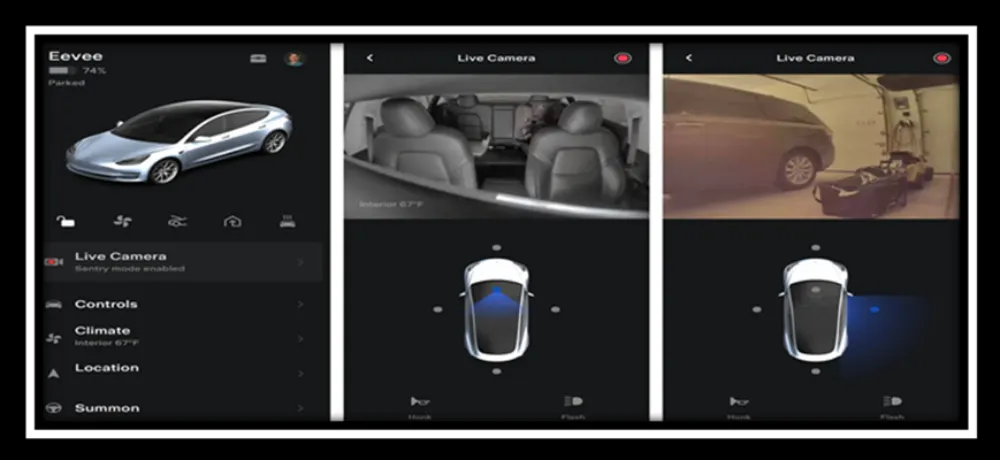
Tesla’s Sentry Mode monitors and records any suspicious activities like someone leaning on your car or trying to break into it while your car is parked.
It also warns potential perpetrators or offenders by displaying an eye-catching warning message on your car’s touchscreen display.
You can use the same USB drive method of accessing the dashcam to access recorded Sentry footage too.
Managing Your TeslaCam and Sentry Video from Your Mobile
Related Post: How To Access Tesla Interior Camera?
Cameras Unavailable Tesla Error Message: Possible Causes and Solutions:
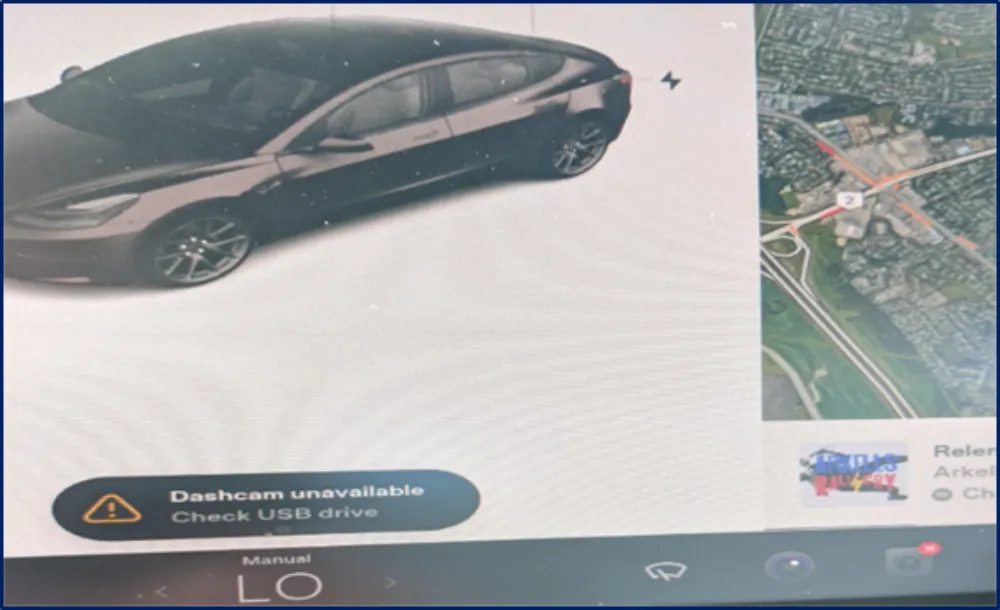
If your car’s Touchscreen display is showing either “Dashcam Not Available” or “Dashcam Unavailable“, there must be something wrong in the system that prevents the Tesla Dashcam from responding or working properly.
Here are the most common causes of your Dashcam not working and how to resolve them:
1. Insufficient Tesla Internal Storage Space:
The “Dashcam Unavailable” error message on the Tesla touchscreen may indicate your car’s internal storage reached its full capacity and you currently do not have storage space to record and store more.
Fix:
There are two options:
- You can manually delete unnecessary older dashcam footage. Go to your touchscreen display and access the dashcam viewer over there. Select the recordings you want to delete and confirm the deletion.
- Or you can connect a USB drive to your Tesla USB port and configure it as your car’s “primary storage location“. It will extend your storage capacity.
2. Corrupted or Missing Dashcam Software:
This type of error message may pop up if the Dashcam software is either missing or corrupted.
This can happen during the software update process, where some files may get corrupted or due to glitching certain system updates could not load completely.
Fix:
Press and hold both scroll wheels on your steering wheel until the touchscreen turns black to reboot your Tesla’s infotainment system. Once you see the Tesla logo reappear, release the scroll wheels.
If the problem remains, you should check whether there’s an update available to install the latest version of Tesla software.
But if you have the current version already, try to reinstall the software. Then, see if the problem is fixed and the Dashcam is working again.
3. Damaged or Incompatible Hardware:
You may also see the error message may be due to hardware issues. If one of the Dashcam components such as the camera module, associated cables, or USB drive are not compatible or faulty, it will affect your car’s Dashcam to function properly.
Fix:
You should first physically inspect your dashcam components. If you can find any sign of damage, consult with a Tesla service center or qualified Tesla technician for professional assistance.
Always use a USB drive that is compatible with your specific Tesla Model’s recommended specifications.
4. Software Compatibility Issues:
Tesla’s software updates can sometimes come with compatibility issues with the dashcam system. Some updates may not be compatible with your Dashcam format and cause the Dashcam to temporarily fail.
Fix:
Make sure that your car’s overall software and its “Dashcam” software are both up to date. If the issue persists, contact the Tesla Support Center for help!
5. Inadequate Power Supply:
If your Tesla doesn’t have enough power supply to support the dashcam system, the system may temporarily disable the feature.
Fix:
Ensure that your Tesla has enough charge before attempting to turn on the dashcam feature. If you see this error while driving, consider charging your Tesla to a greater (240-Volt charger) battery level.
6. Faulty Camera Hardware:
This error message may also appear due to one or more malfunctioning cameras in your Tesla.
Fix:
Power it off and then restart your car’s system.
If the problem persists, check for any physical obstructions, such as dirt, debris, or stickers that might block the camera lens. If so, clean the lens with a soft and lint-free cloth.
If the problem remains, schedule an appointment with Tesla for further diagnostic or potential camera replacement.
7. Software Glitches:
Software-related issues can also trigger the “Live Camera Unavailable” error while you try to run Sentry Mode.
Fix:
Here’s what you can do to address them:
– Ensure that you are running the latest updated software on all your Devices.
– If an update is available, install it and restart the car’s system to see if the error message disappears.
– If the error persists after updating, try performing a “Hard Reset” on your vehicle. Press and hold both the scroll wheels on your car’s steering wheel as well as the brake pedal.
– Keep them pressed for about ten seconds or so until the center console screen turns off and the Tesla logo appears.
– Release all the buttons, and your car will reboot itself. Then check again and if the problem remains, contact Tesla for assistance.
Read More: Tesla Motion Sickness: What You Need to Know?
Frequently Asked Questions [FAQs]
Why are cameras unavailable in some Tesla models?
Tesla has temporarily disabled cameras on some of its Models due to supply chain constraints.
Can I still use Autopilot if the cameras are disabled?
Yes, Tesla Autopilot can still function without certain cameras temporarily.
Can I still drive a Tesla without cameras unavailable?
Yes, you can still drive your Tesla.
How do I get access to all of my Tesla cameras?
Just go to the “Controls” menu on your car’s touchscreen, find the “Service” and click the button to preview the cameras.
