Tesla owners sometimes face the frustrating issue of their Tesla not finding their Wi-Fi network. This can prevent them from receiving software updates, accessing streaming services, or using other features that require internet connectivity.
In this article, we will explore some of the possible causes and solutions for Tesla not finding Wi-Fi.
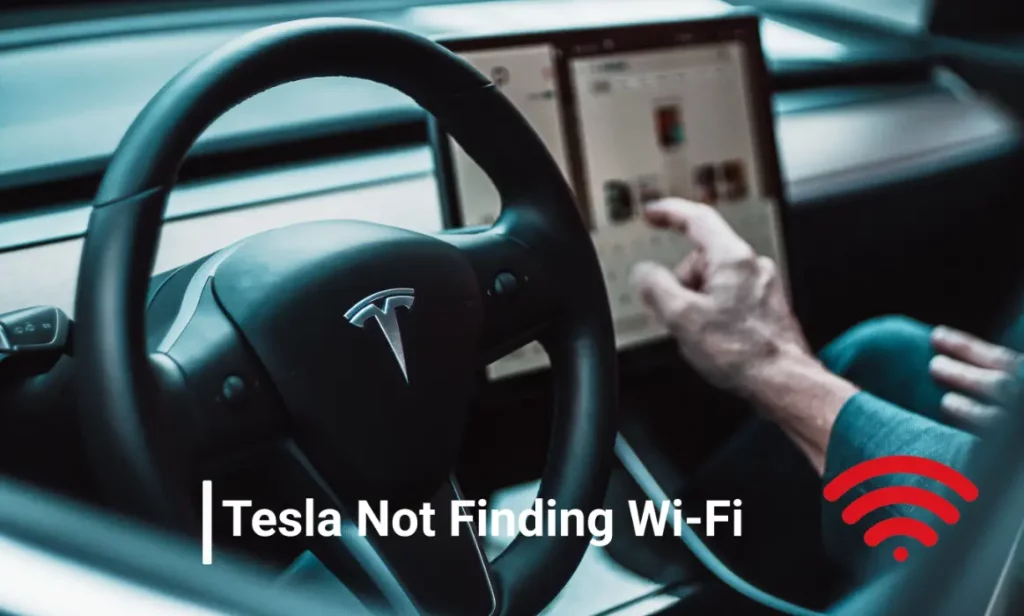
Tesla Not Finding Wi-Fi: Reasons and Fixes
There are several factors that can affect your Tesla’s ability to find your home Wi-Fi network. There are various methods to resolve a problem, depending on what is causing it. The following are some of the most common causes and how to resolve them:
Wi-Fi Network Settings
Your Wi-Fi network may have some settings that are incompatible with your Tesla’s requirements. For example, your network may be hidden, use a login page, or have a firewall that blocks certain ports or protocols.
Your network may also use a frequency band (2.4 GHz or 5 GHz) or a channel width (20 MHz, 40 MHz, or 80 MHz) that your Tesla does not support or prefer.
The Fix:
Check your Wi-Fi network settings and make sure your Wi-Fi network meets the following requirements for your Tesla:
- Wi-Fi network has a visible SSID (network name) that does not contain any special characters.
- It does not use a login page or a captive portal to authenticate users.
- It does not have a firewall that blocks ports 80, 443, 2195, 2196, 5223, 8080, 993, or 5228 or protocols TCP, UDP, ICMP, or HTTP.
- It uses a frequency band and a channel width that are compatible with your Tesla. You can check this by logging into your router’s web interface and looking for the wireless settings. You may need to check your router’s manual or consult the manufacturer for more details.
Wi-Fi Signal Strength
Your Wi-Fi signal may be too weak or unstable to reach your Tesla, especially if it is parked far away from your router or access point or if there are physical obstacles or interferences in between.
Your Wi-Fi signal may also be affected by other nearby networks or devices that use the same frequency band or channel.
The Fix:
If you are facing Tesla not finding the Wi-Fi problem, improve your Wi-Fi signal strength by doing one or more of the following:
- Move your router or access point closer to your Tesla, or vice versa.
- Remove any physical obstacles or interferences between your router or access point and your Tesla, such as walls, furniture, appliances, metal objects, etc.
- Change the location or orientation of your router’s or access point’s antenna(s), if possible.
- Use a different frequency band (2.4 GHz or 5 GHz) or channel for your Wi-Fi network, if possible. You can use a Wi-Fi analyzer app on your smartphone to scan for the best option.
- Use a Wi-Fi extender, repeater, mesh system, or outdoor access point to extend the range of your Wi-Fi network.
Tesla Software Issues
Your Tesla may have some software glitches that prevent it from finding or connecting to your Wi-Fi network. For example, your Tesla may have an outdated firmware version, a corrupted cache, or a faulty network configuration.
The Fix:
If you are facing Tesla not finding the Wi-Fi problem, try to reset your Tesla’s Wi-Fi connection by doing one or more of the following:
- Forget your Wi-Fi network on your Tesla and reconnect to it.
- Reboot your Tesla’s infotainment system by pressing and holding both scroll buttons on the steering wheel until the screen goes black and then shows the Tesla logo.
- Reboot your Tesla’s power system by pressing and holding both brake pedals and both scroll buttons on the steering wheel until the screen goes black and then shows the Tesla logo.
- Check for a software update on your Tesla by tapping on the Software icon on the touchscreen and following the instructions.
Router Issues
It is possible that your Tesla is not finding the Wi-Fi signal if there are problems with interacting with your router.
The Fix:
If your Tesla is experiencing Tesla not finding Wi-Fi issues, try resetting it by unplugging it for 30 seconds and then plugging it back in. If your problem is still not fixed yet, contact your Internet service provider to see if there are any known issues in your area.
If your router is faulty, you may need to repair your router or buy a new one.
Frequently Asked Questions [FAQs]
Can software updates help resolve Wi-Fi connectivity issues?
Yes, checking for and installing software updates can potentially resolve these issues.
Does Tesla’s Wi-Fi connectivity issue affect the use of features like Spotify and Netflix?
Yes, Wi-Fi connectivity issues can prevent the use of features like Spotify and Netflix in your Tesla.
How does the access range of the Wi-Fi affect my Tesla’s connectivity?
If the access range of the Wi-Fi is limited, your Tesla may have difficulty finding it or connecting to it.
Can the using an incorrect wireless bandwidth cause my Tesla not to find the Wi-Fi signal?
Yes, using an incorrect wireless bandwidth could potentially lead to connectivity issues.
Verdict
Tesla may not be finding Wi-Fi signals is one of the most common problems for Tesla owners, and that’s why understanding their causes can help you in the discovery of effective solutions.
If all of those troubleshooting steps are not working for you, you may need to contact Tesla support or the service center for further assistance. There may be a hardware defect or damage that prevents your vehicle from finding Wi-Fi.
You can contact Tesla support by phone, email, chat, or through the Tesla app. Additionally, you can schedule a service appointment via the Tesla app or website.
