Tesla no connectivity is like a ship with no compass on deck. Even with Tesla’s emphasis on connectivity, there are instances where their vehicles face challenges due to no connectivity scenarios.
Quick View:
- Connectivity plays a vital role in Tesla vehicles, enabling features such as remote monitoring, over-the-air updates, and real-time navigation.
- Tesla has implemented an offline mode allowing certain features to be accessible even without an active internet connection.
- Strategies for enhancing connectivity in low coverage areas and third-party solutions are available to mitigate the impact of no connectivity on Tesla vehicles.

Understanding Tesla’s Connectivity Features

Tesla vehicles come with advanced connectivity features that enhance the driving experience and provide various functionalities. Here’s the deal. You need to stay connected.
Tesla advises keeping Wi-Fi activated and linked to a Wi-Fi network.
Here’s how you turn the Wi-Fi network connection:
- Tap the 3G (or LTE) symbol in the status bar on the touchscreen. The Model S, for example, will begin scanning and display any nearby Wi-Fi networks.
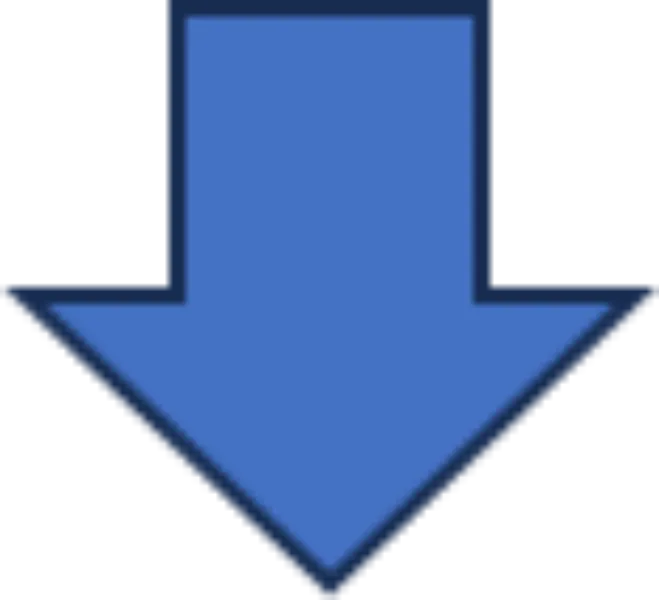
- Choose the Wi-Fi network you wish to use, sign in with the password (if required), and then click Connect.
What assists you in staying connected is a Tesla Mobile App. The Tesla mobile app allows owners to remotely monitor and control their vehicles.
And what keeps you updated with connectivity features are over-the-air updates. Tesla vehicles are equipped with over-the-air (OTA) update capabilities. This means that the vehicles can receive software updates wirelessly.
Now, in Model S, you can join any hidden network that isn’t included among the scanned networks. For this,
Tap Wi-Fi Settings>type the network’s name into the ensuing dialog box> Model S automatically connects to a network whenever it comes within range.
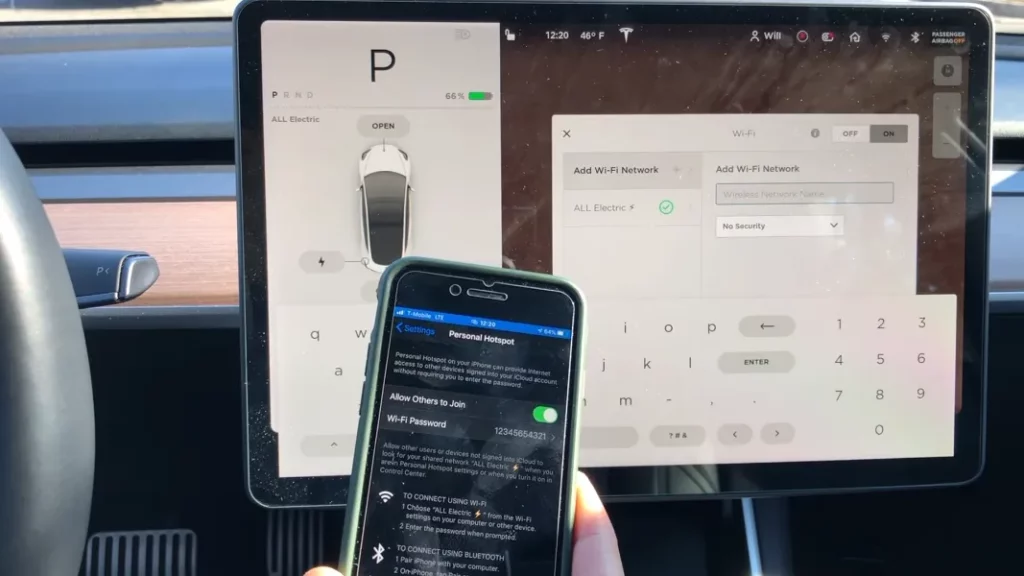
You can also use a mobile hotspot or the Wi-Fi on your phone to access the Internet in your Tesla. Additionally, the car needs LTE coverage even if it has WiFi.
Because it doesn’t stay connected to WiFi when it sleeps. So you can only wake it via LTE. If your phone isn’t always connected to WiFi when you try to access the car, make sure cellular data is enabled for the Tesla app.
Typically, Wi-Fi signals have a range of up to a few hundred feet (around 100 meters) in open spaces.
Why Does Tesla No Connectivity Occurs?
Tesla vehicles usually have a very secure connection. Yet, sometimes unexpected disconnections may occur. Here’s exploring a few reasons why a Tesla car suffers from unexpected disconnection issues:
Cellular Network Coverage and Wi-Fi
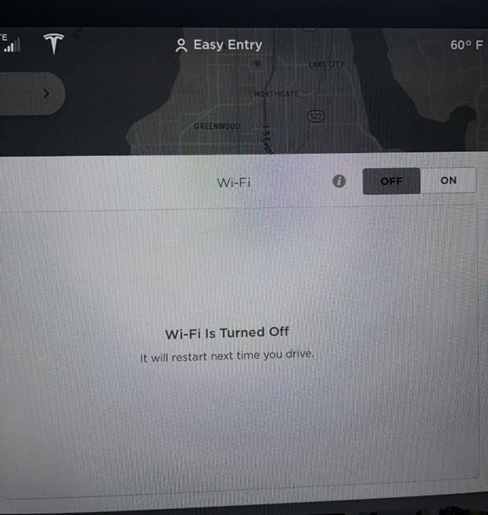
Tesla vehicles use cellular networks to maintain their connectivity. So when there is poor or no cellular coverage in a certain area, it could lead to a loss of connectivity.
This can impact real-time data updates. Such as traffic information, navigation instructions, and software updates.
Moreover, Wi-Fi often keeps disconnecting automatically, which is mainly due to a need of router rebooting. At least if you are able to stay connected with the same Wi-Fi with your phone.
Note that some of your WiFi disconnects are normal, but the failure to reconnect isn’t.
Software Glitches
Like any complex technology, Tesla’s software systems can experience glitches or bugs that could result in connectivity issues. A software malfunction could potentially cause unexpected disconnections.
Over-the-Air Updates
Over-the-air software updates are a convenient feature. But there’s a chance that these updates introduce new bugs or connectivity issues. A faulty update could lead to unexpected problems with navigation and other connected features.
Server Outages or Maintenance
If Tesla’s servers experience outages or undergo maintenance, it could affect the ability of vehicles to communicate with those servers.
This could impact various features that rely on server communication, including navigation and mapping.
Read Also: Tesla Fart Mode: The Quirky Feature of Tesla
Driving Tesla in Offline Mode
In offline mode, a Tesla indicates that it is not actively connected to the internet. Some functions depend on real-time data and connection with Tesla’s servers. In offline mode, these services may be restricted or unavailable. However, many of the car’s fundamental features, like driving, climate control, and certain entertainment options, can still be used. How the features function in offline mode is discussed below:
Limited Navigation Options
Without access to real-time traffic data and map updates, the navigation system gets limited. It might not be able to provide you with the latest traffic conditions, road closures, or rerouting options.
Adjusting to Offline Media and Streaming
Tesla vehicles often offer in-car entertainment options. This includes media streaming and music playback. Offline mode affects your options for media and streaming.
How to Solve Tesla No Connectivity
Here are the steps to re-establish connectivity:
Step-1: Enable Mobile Data
Make sure that mobile data is enabled in your Tesla’s settings. This is typically found under the Connectivity or Network section.
Step-2: Restart Infotainment System
Sometimes, a simple system restart can help resolve connectivity problems. Navigate to the infotainment settings and find the option to restart the system.
Step-3: Toggle Airplane Mode
Toggling Airplane Mode on and off can help the network connection re-establish. This can be done on the infotainment system of your Tesla.
Step-4: Check Wi-Fi Connections
If you are near a known Wi-Fi network, you can connect to it to download updates and access content. However, it is advised to not use public Wi-Fi systems as it risks your Tesla’s security.
Step-5: Perform a Software Update
If available, perform a software update. Sometimes, updates include fixes for connectivity issues.
Step-6: Reset Network Settings
You might need to reset the network settings on your Tesla’s system if the issue continues. You may have to enter your Wi-Fi password and other settings again.
Read Also: Tesla’s Revolutionary Steering Mode: A Leap Forward in Automotive Technology
Frequently Asked Question [FAQs]
How do I update the software in my Tesla vehicle?
Tesla vehicles receive over-the-air (OTA) software updates. You’ll be notified when an update is available. You can initiate the installation by agreeing to the pop-ups on the touchscreen display.
Can I use my Tesla’s features when driving in an area with no connectivity?
Yes, many features can be used offline, such as driving, climate control, and entertainment options that you’ve downloaded in advance.
How do I download offline maps in my Tesla?
Go to the Navigation settings and select “Offline Mode.” You can download maps for specific regions, ensuring you have access even without connectivity.
Can I listen to music or stream content offline in my Tesla?
Yes, you can. Download music, podcasts, and other content to your Tesla’s storage, or use Bluetooth/USB connections to play media from your devices.
Can I use my Tesla’s mobile app to control the vehicle offline?
Partially. Some basic functions might work offline, like locking/unlocking doors. However, more complex tasks like climate control might require an active connection.
