Many Tesla owners often encounter the frustration of their Tesla Model Y not connecting to Wi-Fi networks. This can be especially bothersome when you’re eager to make the most of the car’s impressive infotainment features.
If your Tesla isn’t establishing a Wi-Fi connection, it could be attributed to various factors, such as weak signal strength, inactive internet, outdated software, or issues with your Wi-Fi router and antenna.
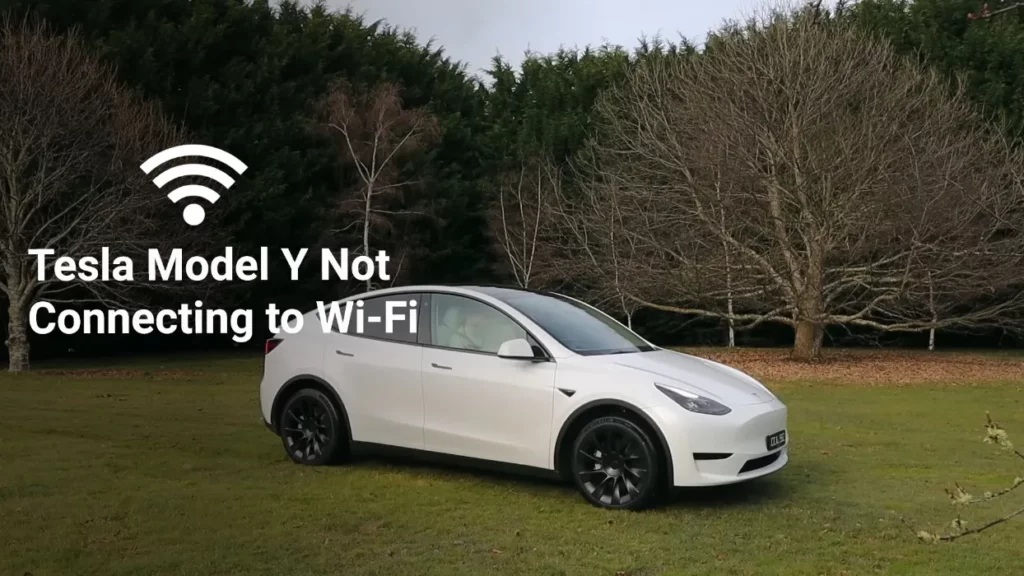
Possible Causes of Tesla Model Y Not Connecting to Wi-Fi
Here are some possible causes of a Tesla Model Y not connecting to Wi-Fi:
1. Network Connectivity Issue
Low signal strength can cause connectivity problems, potentially preventing your Tesla Model Y from connecting to Wi-Fi networks.
If the car is out of range of a stable signal or the network is undergoing maintenance, the Wi-Fi network might not function properly.
Also, if your router is experiencing connectivity issues, your Tesla Model Y may not be able to connect to Wi-Fi.
2. Incorrect Login
A frequent cause of your Tesla’s Wi-Fi connectivity issues could be incorrect login details, including the username and password.
Make certain that you’re attempting to connect to the right network, and always verify the accuracy of the password you’ve entered for your home Wi-Fi.
3. Software Bugs & Glitches
Tesla consistently releases software updates to enhance performance and introduce new features.
It’s possible that your Tesla Model Y might be encountering Wi-Fi connectivity problems due to software bugs, glitches, or outdated software.
4. Hardware Issue
Your Tesla Model Y’s inability to connect to Wi-Fi networks might stem from issues with antennas or other car hardware components.
In such instances, a visit to the Tesla service center is necessary to resolve the problem.
Related Post: Tesla Not Finding Wi-Fi: An In-Depth Guide
How to Fix Tesla Model Y Not Connecting to Wi-Fi Problem?
Here are some tips on how to fix a Tesla Model Y Wi-Fi connectivity problem:
Step 1: Do a System Reboot
At times, a straightforward reboot can resolve minor software issues that hinder your Tesla from connecting to Wi-Fi. Follow these steps for a system restart:
- Ensure your Tesla is parked and disconnected from the charger.
- On the touchscreen display of the Tesla Model Y, go to “Safety & Security” and select “Power Off” to initiate the system reboot.
- Wait for a minimum of two minutes.
(Important Note: Avoid pressing the brake pedal, opening the door, or activating any lights during this process, as it could interfere with the reset.)
Once the screen has rebooted, check if your Tesla can now connect to Wi-Fi.
Step 2: Check the Wi-Fi Network Settings
Ensure that Wi-Fi is activated on your Tesla by navigating to “Controls” > “Software” > “Wi-Fi Settings” and confirming it’s switched on.
Check that your Tesla is in close proximity to a Wi-Fi network with an adequate signal strength. Keep in mind that the Tesla’s Wi-Fi antenna has limited range, so you may need to be within a few feet of the router.
If your home network appears on the screen, but you still can’t connect, select the network and choose “Forget” to remove it from the saved list. Afterward, attempt to reconnect to the Wi-Fi network by following the on-screen instructions and ensuring the correct login details are entered on the touchscreen.
Alternatively, you can reset your Wi-Fi network settings by selecting “Reset” under “Controls” > “Service” > “Reset” > “Reset Network Settings.” This action may delete your Tesla’s saved Wi-Fi networks, enabling you to establish a fresh connection.
Step 3: Check Your Router Settings
To examine the router settings, launch a web browser on any device linked to the same network as your Tesla and input the router’s IP address into the address bar. This will open the router’s web management page, where you can refer to the router’s manual for guidance.
Once you’ve gained access to the router management page on your device, inspect the network settings to ensure that the router is correctly configured to permit your Tesla’s connection to the Wi-Fi network.
If your Tesla Model Y is auto-connecting to a 5GHz signal but lacks a reliable connection, access the Wi-Fi settings and opt to “Forget Network.” Reconnect to the more dependable 2.4GHz connection and see if this resolves the problem.
Step 4: Update your Tesla’s Software
Tesla frequently releases software updates to address bugs and enhance performance, so it’s important to ensure that your Tesla has the most current software installed.
When Tesla introduces new software updates, a pop-up menu will appear on your Tesla’s touchscreen, offering you the option to install them. You can access and download these updates for your Tesla Model Y from there. Additionally, you can check for the latest software updates by selecting “Software” in the “Control” menu on your Tesla display.
You can also use your smartphone as a hotspot to establish a connection with your Tesla Model Y. This hotspot connection simplifies the process of downloading software updates for your vehicle.
Step 5: Contact Tesla Technical Support
If the previously mentioned solutions prove ineffective in resolving the Wi-Fi network problem with your Tesla Model Y, it’s advisable to reach out to Tesla’s Technical Support Team for assistance. They can offer troubleshooting steps that you can readily follow. Alternatively, you can use the Tesla Mobile App to contact their support and schedule an appointment with a technician.
Related Post: Tesla Wall Connector Not Connecting to Wi-Fi: A Comprehensive Guide
Frequently Asked Questions [FAQs]
Is it possible to update my Tesla Model Y without using Wi-Fi?
Certainly, you can utilize your phone’s hotspot to establish a connection with your Tesla Model Y, allowing you to download updates.
Can the Tesla Model Y connect to a 5GHz Wi-Fi network?
Yes, the Model Y’s Wi-Fi chipset supports 802.11ac, also known as Wi-Fi 5.
