Tesla users may take advantage of a variety of entertainment options, including music and podcasts, thanks to a function called Tesla Streaming. However, Tesla streaming not working can become a big frustration for you sometimes.
There may be a streaming loading issue if your Tesla streaming doesn’t seem working. Resetting the infotainment system can resolve such an issue.
There are more reasons behind this issue which have solutions too. Let’s read the full article to know them in detail.
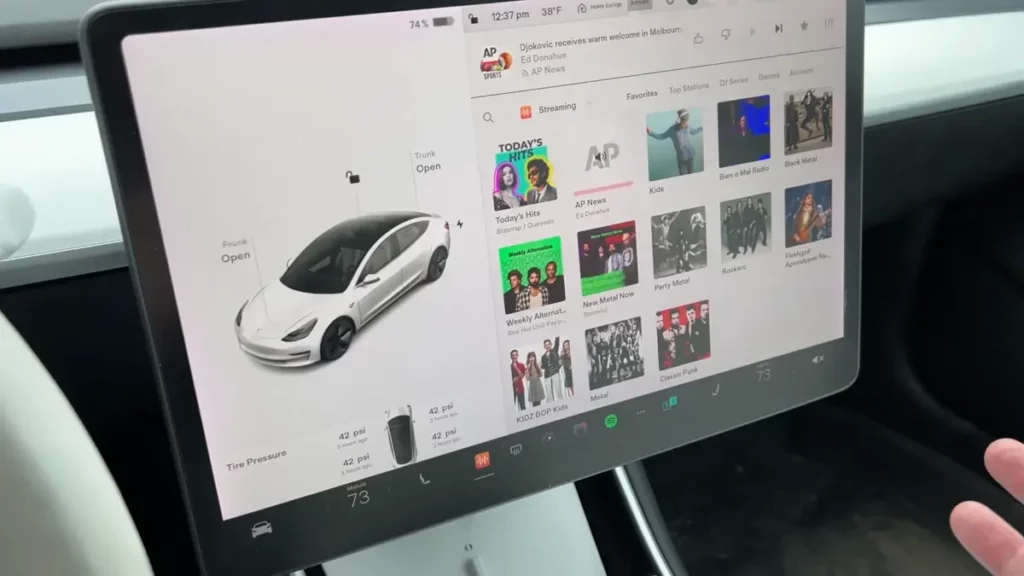
Reasons Tesla Streaming Not Working? (Solutions Added)
As previously said, there are many reasons why your Tesla streaming might not function. Problems with internet connections and Premium Connectivity subscriptions are among the most frequent difficulties that this article will address.
1. Problems with the Internet Connection
To access the live programming on Tesla Streaming, an internet connection is necessary, which you can establish using a cellular network or Wi-Fi.
If there is no Wi-Fi network available or the car is in a low-signal location, the streaming service might not work correctly.
Solution:
Make sure the mobile data connection is powerful and steady if your Tesla vehicle has access to your phone’s hotspot.
Additionally, make sure you have a strong and consistent connection if you are using Wi-Fi. If you’re having trouble connecting to your phone or Wi-Fi, try using a different connection or contact Tesla customer service for assistance.
2. Subscription to Premium Connectivity
One of the possible causes of the malfunctioning Tesla car streaming could be a problem with the Premium Connectivity subscription that is part of your Tesla account.
Certain streaming services may be inaccessible without a Premium Connectivity subscription. And if you try to reach those services without a subscription, it could cause problems with streaming capability.
Solution:
Verify that your subscription is active and that the subscription details on your account are current.
To prevent issues related to steam loading while playing music, go into your premium account via the Tesla app and update or confirm your payment details if required.
3. Down Status of Streaming Services
An additional reason why Tesla Streaming might not function is if the streaming service is unavailable due to maintenance or technical issues.
Occasionally, the availability and standard of the streaming content may be impacted by the streaming providers’ requirement to upgrade or fix the servers.
Solution:
To verify this issue, users of Tesla devices can attempt to use the streaming service from a different device, like a computer or smartphone, and see if it functions. Otherwise, customers might have to wait for the restoration of the streaming service.
Also, you can check the internet connection if it’s low. Weak internet connection can also be the reason for the down status of the streaming service.
4. An Issue with the Vehicle’s Software or Hardware
The car’s second-row display or touchscreen occasionally freezes or malfunctions, making it impossible for the streaming service to load or operate.
Additionally, it’s possible that your Tesla’s speakers or sound systems have failed to work or these are muted. These would prevent sound from the streaming service.
Solutions:
Tesla often upgrades its software to fix bugs and improve features. When you are having streaming issues because of software problems, you can try updating the Tesla software.
To do so,
- Use cellular data or Wi-Fi for your Tesla vehicles to update the software.
- Locate the ‘Software’ tab under the touchscreen settings menu of your car.
- If there is an update available, start the process following the step-by-step instructions displayed on the screen.
You can also reset the program of your car.
Soft Reset:
(Remember that while resetting the Tesla, you must park your car at a good place)
- Restart the touchscreen of your Tesla.
- At the same time, press and hold both of the scroll wheels on the steering wheel.
- Let go of the scroll wheels when the touch screen has finished turning off.
- Give the touch screen some time to reset; it would take around 30 seconds.
You can follow hard resetting if a soft reset doesn’t solve your problem.
Hard Reset:
- Don’t step on the brake pedal.
- Similar to a gentle reboot, press and hold both scroll wheels on the steering wheel, also brake pedal while you’re still holding onto the scroll wheels.
- After the touch screen has turned off, let off the brake pedal and scroll wheels.
- It can take a few minutes for the touch screen and both computers to resume. Hold on until you see the Tesla logo.
5. Check your Firewall Settings
Your network’s firewall settings may affect Tesla streaming services if they are set up to block particular kinds of data flow.
Some websites or groups of content may not be accessible using certain firewalls’ content filtering mechanisms. Accessing and streaming content may become problematic if the streaming service’s servers or domains happen to be blocked.
Solutions:
Verify whether your firewall is blocking certain domains associated with Tesla streaming services and if it can filter content.
Add the required domains to the whitelist to guarantee unhindered access.
Also, you may have made any recent modifications to see if that is the reason for the streaming problems. In this case, go back to the standard or previously functional configuration of your firewall.
Sometimes, firewalls can be set up to block particular ports, which might become restricted and potentially interfere with the data flow essential to streaming.
Examine the firewall settings on the router you are using or the security software.
Make sure that no blocking is in place for the ports that Tesla streaming services frequently use. Ports 80 (HTTP), 443 (HTTPS), and other ports unique to the streaming protocol are often used for streaming services.
After attempting simple troubleshooting methods if you see none is helping, you must seek assistance from Tesla support.
They can assist you with any necessary update procedures and help identify whether there is a problem with the hardware or software in your car.
In certain instances, it might be essential to visit a Tesla repair center or make an appointment to identify and fix the streaming service problem.
Frequently Asked Questions [FAQs]
What should I do if I’m unable to stream music in my Tesla?
Verify your internet connection first. Try restarting the car’s infotainment system if the connection is stable by depressing both the steering-wheel scroll buttons until the touchscreen turns dark.
Could a software update fix the streaming issue?
Verify that the most recent software update is installed on your Tesla. Updates frequently come with improvements and problem fixes. Updates are available through the settings menu of the vehicle.
Does the streaming quality in Tesla cars have a limit?
Depending on available bandwidth, Tesla streaming services may change the quality. Decreasing the streaming quality in the options can help if you’re having problems.
Can I check any settings to see if there are any streaming issues?
Examine your Tesla’s streaming configuration. Make sure the right source is chosen, and check any limits or preferences you may have applied.
Does streaming performance suffer from network congestion?
You may experience slower streaming services in places with high network congestion. Think about experimenting with the streaming service in various places.
